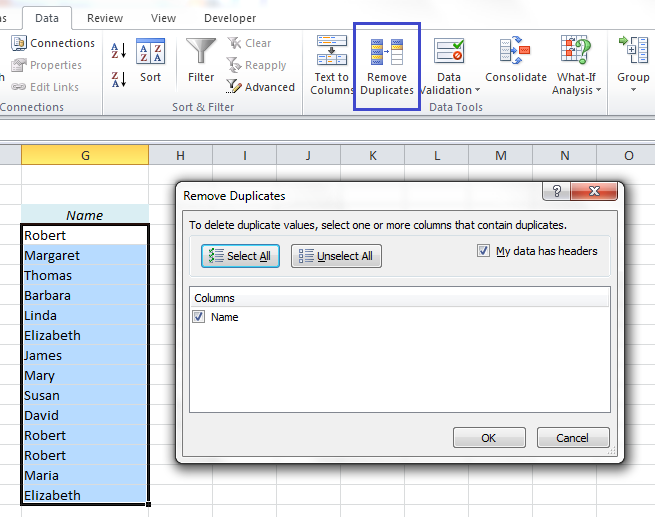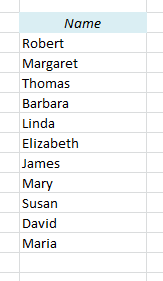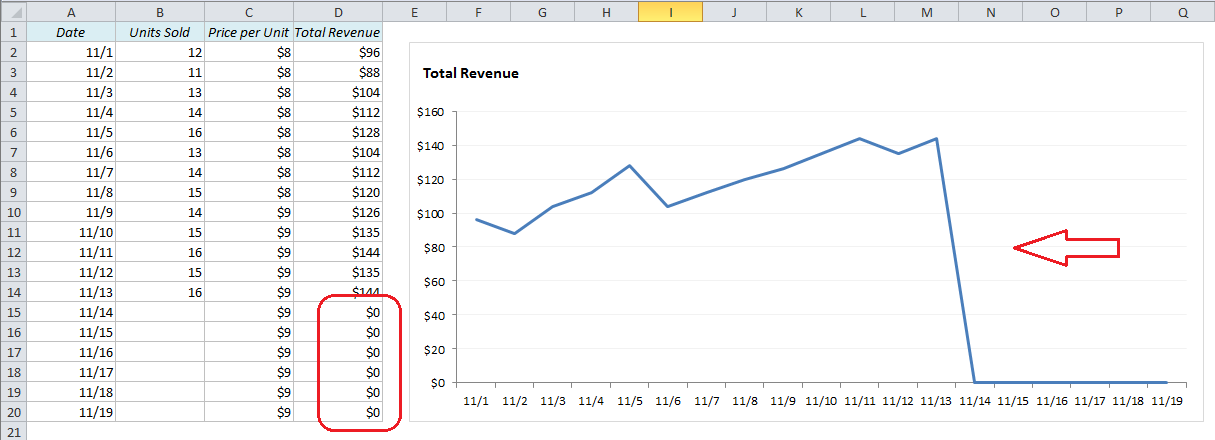How can you remove duplicates from a list in Excel?
Easy! Excel has a built-in feature for this. Just select one of the cells in the list and click on Remove Duplicates on the Data ribbon.
Voilà, the duplicates are gone:
For more advanced ways to handle duplicates (and triplicates, quadruplicates etc.), take a look at this article: How to Find Duplicates and Triplicates in Excel
More Easy Tricks:
- Use a shortcut to switch between tabs in Excel
- How to Add All the Sums into an Excel Table in a Second
- How to Find Duplicates and Triplicates in Excel
Are you using a non-English version of Excel? Click here for translations of the 100 most common functions.