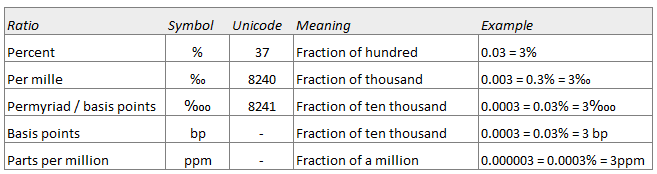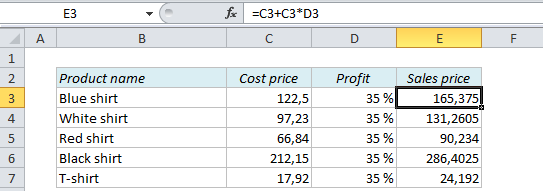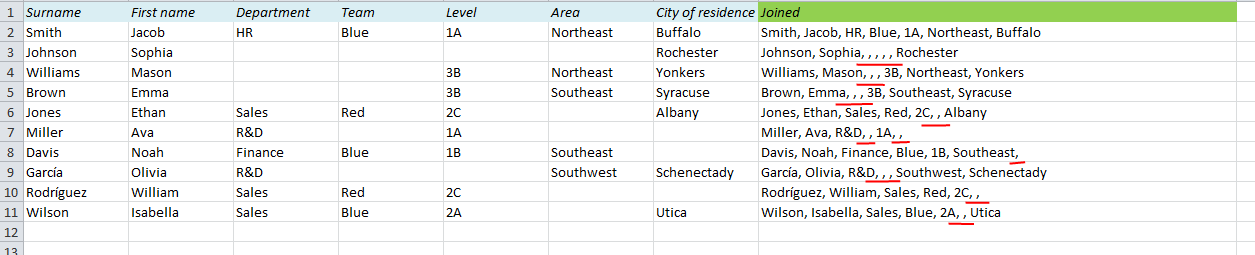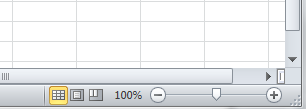Sometimes you have to deal with an Excel file that has a lot of hidden sheets, and Excel only lets you unhide them one by one, so it can be quite annoying. Here’s an easy trick that lets you forget that you ever had this problem. It requires VBA, but it’s very simple, and you can save it as a personal macro that works for every Excel file you open on the same computer, so you never have to do it again. I’ll explain every step below.
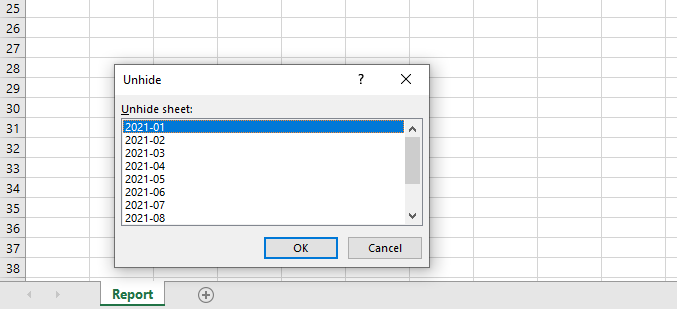
First, make sure you have the Developer tab in the ribbon. If you don’t have it, right-click on any of the other tabs, choose Customize Ribbon and click the Developer check-box:
READ MORE