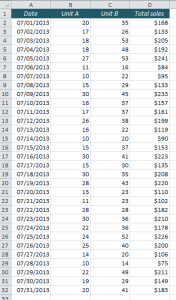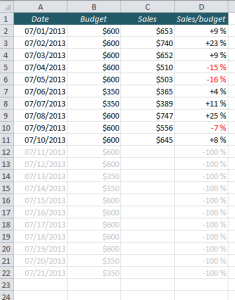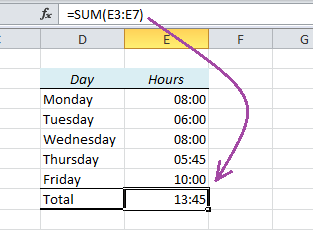Excel has had the WEEKNUM function for as long as I can remember, but it is very confusing, and you tend to get it wrong more often than you get it right. This is what it looks like when you type the WEEKNUM function:
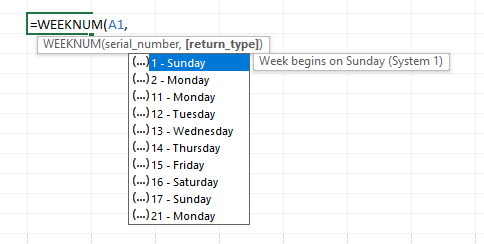
Who’s to know that it is actually the last option (21) that’s the right one for most users?
Thankfully, a few years ago, Microsoft finally launched the new ISOWEEKNUM function, which I’ll describe in a moment. But first, let’s look at the different ways to calculate week numbers.
READ MORE