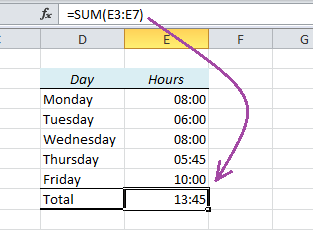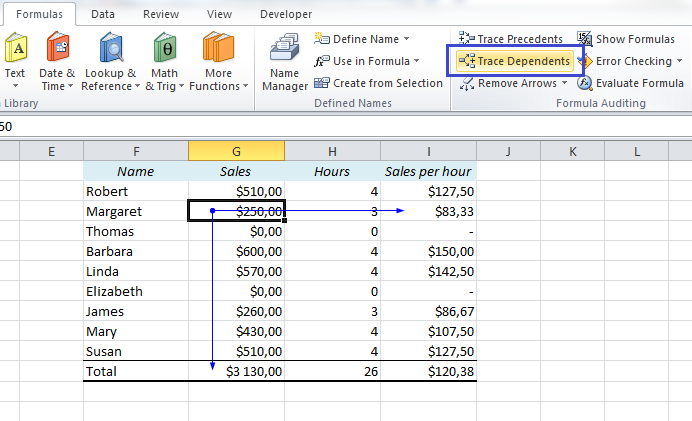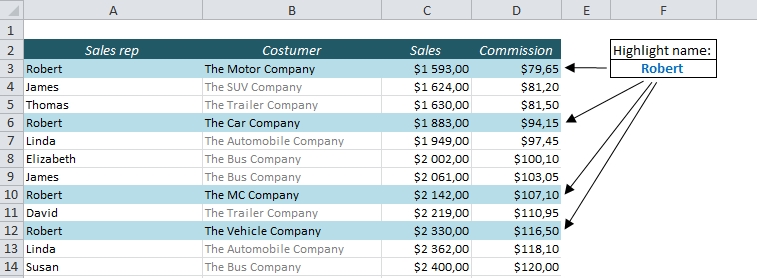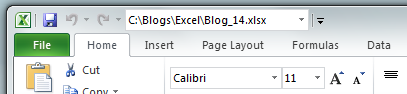What does the error message #DIV/0 mean? Take a look at this table. It’s a sales report, with the total sales in column B, the number of hours in column C, and finally Sales per hour in column D.
Sales per hour is the total sales divided by the number of hours, and if the Hours field is empty, we are basically telling Excel to divide something by zero. Obviously, that’s impossible, and Excel returns an error message: #DIV/0.
The error message is there for a very good reason, but if we want to show this report to someone else, it would definitely look a lot better if it wasn’t there. Let’s see what we can do about it:
READ MORE