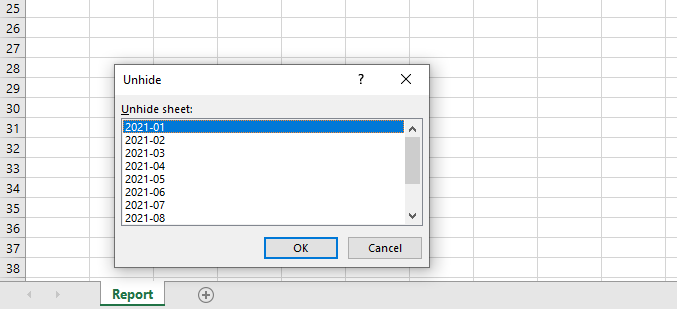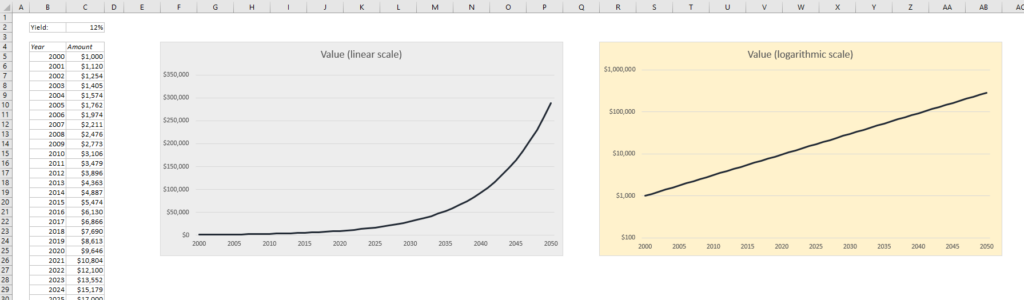Sometimes an Excel document becomes too large to email or share via your filesharing service. Or it just takes forever to calculate. How can you speed up your spreadsheet or reduce the size of it?
Obviously, you should always look at the structure of the file and see if you can minimize the use of volatile functions such as OFFSET, INDIRECT, RAND, TODAY etc. The volatile functions recalculate every time you make a change in the workbook. It is also a good idea to be careful with Conditional Formatting, which is also a volatile feature.
But the easiest way to reduce the size and increase the speed of you file is to save it as an Excel Binary Workbook:
READ MORE