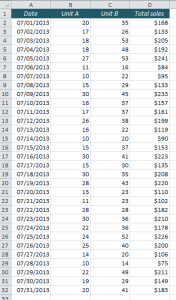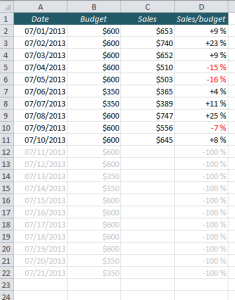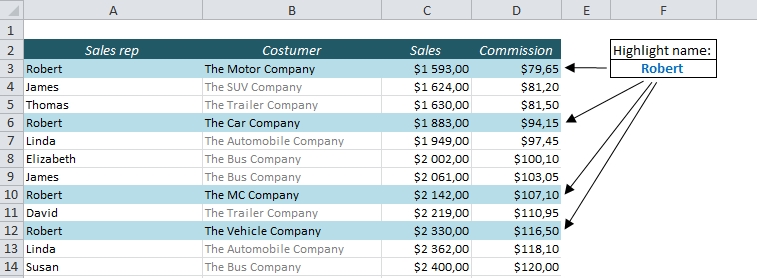The picture to the right shows a table with some sales figures for July. There’s nothing wrong with the table as it is, but I find it very hard to read and make sense of it. There are just a lot of numbers and dates, and you can’t even distinguish between weekdays and weekends. If we could highlight the weekends (or weekdays) it would be a lot easier to read these numbers. In this example I want to highlight the Saturdays and Sundays. Here’s how we’ll do it:
READ MORECategory Archives: Conditional Formatting
How to Find Duplicates and Triplicates in Excel
Is there an easy way to locate and highlight duplicates in a list in Excel?
If you just want to remove the duplicates, the easiest way is to use the Advanced Filter or the built-in Remove Duplicates feature on the Data ribbon, but what if you want to find the duplicates in the list, keep them and highlight them with a different colour? That almost sounds like a job for a professional Excel consultant, but there’s no need for that – you can easily do it yourself! I’ll show you one easy way and one super-easy way:
READ MORECreate a Search Box in Excel without VBA
Is it possible to create a search box in Excel, without using VBA?
Yes, and it’s easy!
We will use Conditional Formatting to highlight the fields that match the search string. For example, if you look at the table below, we want to highlight row 8, 11, 15 and 25 if we search for “RG”, because “RG” is part of the product name in those rows.
READ MORE