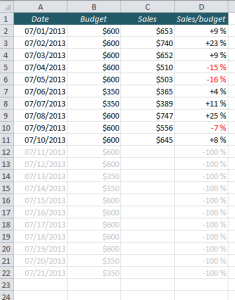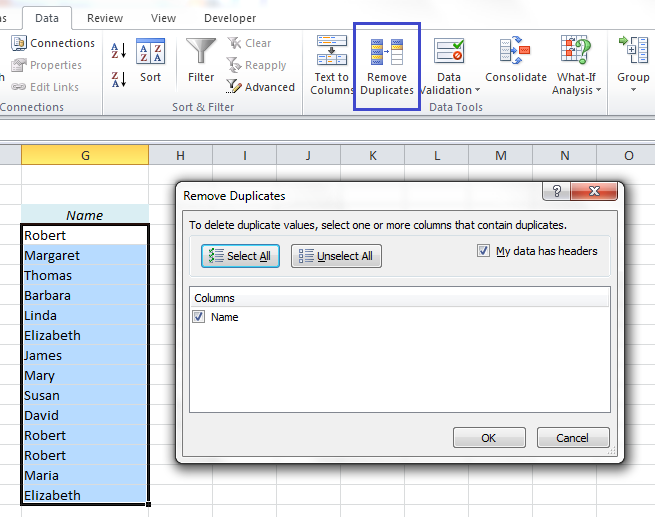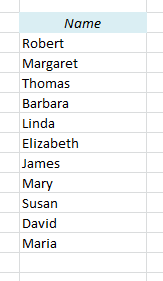This is a very useful trick if you have a report showing dates and budget figures, and you want to make it more readable by making the future dates less visible.
Take a look at the report to the right. Assuming today’s date is 7/10, we want the dates from 7/1 through 7/10 to be easy to read, while the dates in the future should be hidden or greyed out. The trick is to not only dim the dates, but also the other columns on the same rows. This is an easy trick that you can apply on any report you get your hands on! Here’s how to do it:
READ MORE