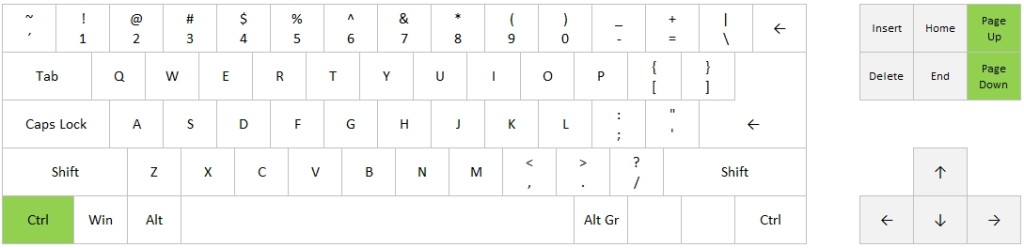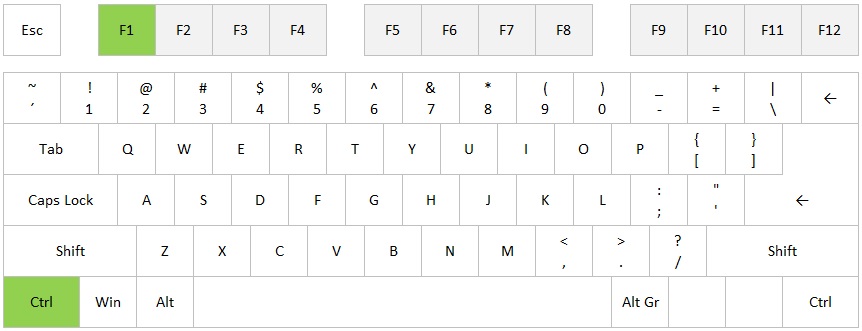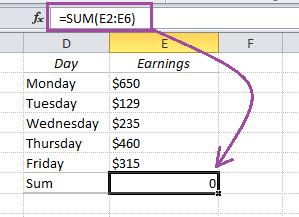If you want to see where your Excel file is located on the computer or the server, you can display the file path in the Quick Access Toolbar. With the file path displayed here, you can also copy and paste it into an e-mail and send it to a colleague (provided they have access to the same server). A great way to avoid sending attachments!
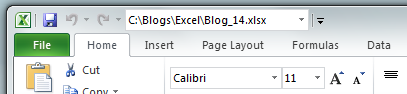
You only have to do this once – if you add something to the Quick Access Toolbar, it will be displayed in every Excel document on the same computer.
READ MORE