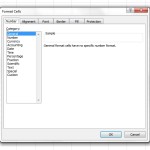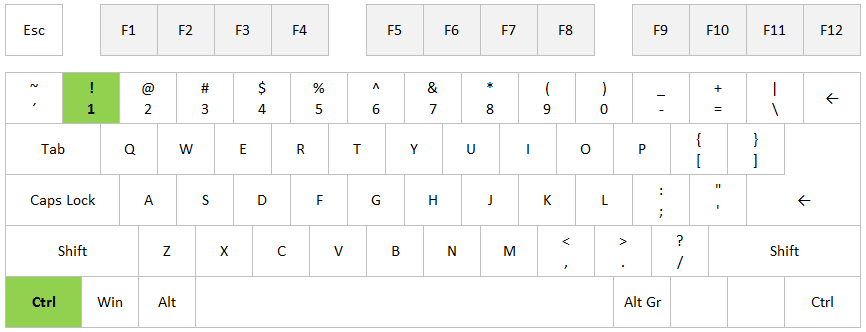Is there an easy way to locate and highlight duplicates in a list in Excel?
If you just want to remove the duplicates, the easiest way is to use the Advanced Filter or the built-in Remove Duplicates feature on the Data ribbon, but what if you want to find the duplicates in the list, keep them and highlight them with a different colour? That almost sounds like a job for a professional Excel consultant, but there’s no need for that – you can easily do it yourself! I’ll show you one easy way and one super-easy way:
READ MORE