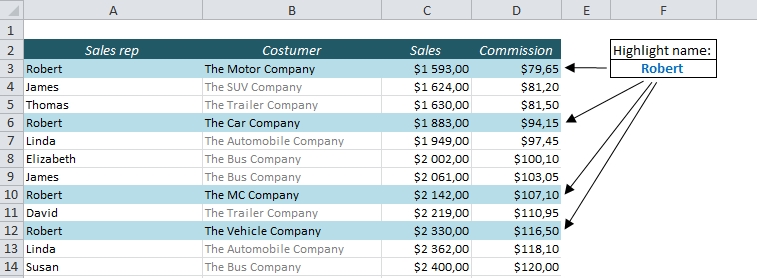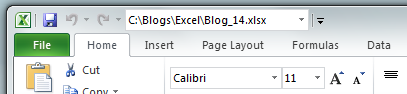If you want to highlight a cell in Excel based on its value, it’s pretty straight forward: Just choose Conditional Formatting from the Home ribbon. But what if you want to highlight the entire row based on the value in just one of the cells? We’ll use Conditional Formatting here too, but with a slightly different approach than we’re used to.
This is what we want: Choose one of the names in the table below and highlight the entire row for each occurence of that name.