If you want to see where your Excel file is located on the computer or the server, you can display the file path in the Quick Access Toolbar. With the file path displayed here, you can also copy and paste it into an e-mail and send it to a colleague (provided they have access to the same server). A great way to avoid sending attachments!
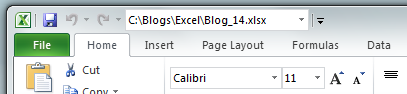
You only have to do this once – if you add something to the Quick Access Toolbar, it will be displayed in every Excel document on the same computer.
How to show file path in Excel 2010
- File → Options
- Choose All Commands in the drop-down and scroll down to and choose Document Location.
- Click Add
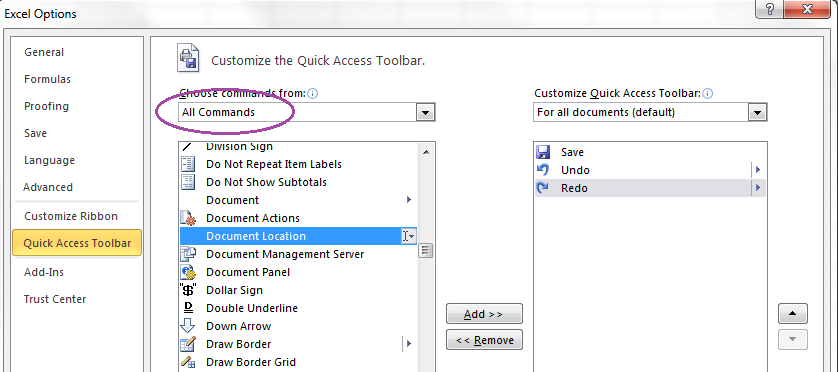
How to show file path in Excel 2007
- Office button → Excel Options → Customize
- Choose All Commands in the drop-down and scroll down to and choose Document Location.
- Click Add
That’s it!
Other useful tricks:
- Hide or show ribbon in Excel
- Switch between tabs in Excel with a keyboard shortcut
- Add All the Sums into an Excel Table in a Second
Are you using a non-English version of Excel? Click here for translations of the 100 most common functions.