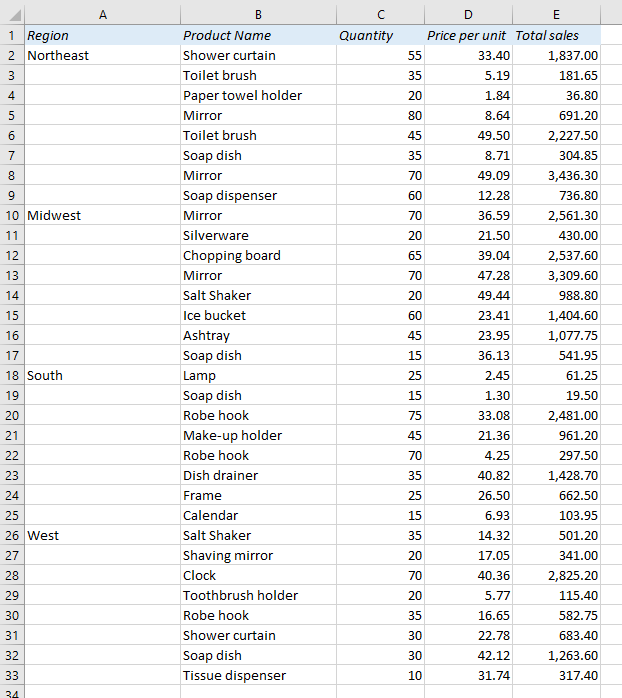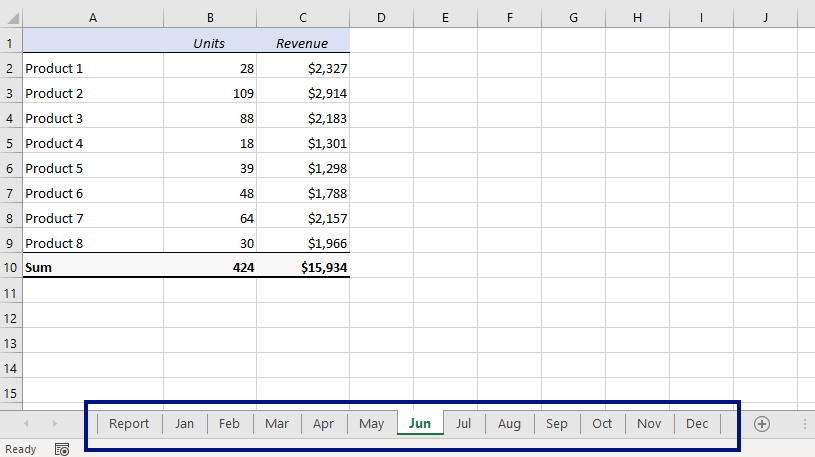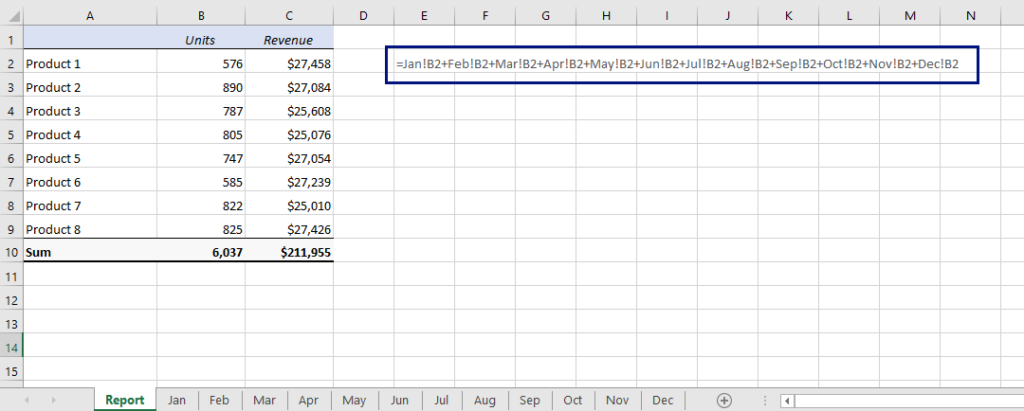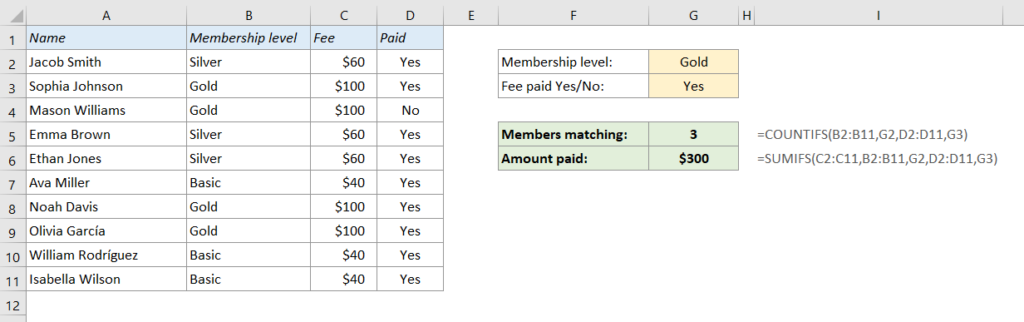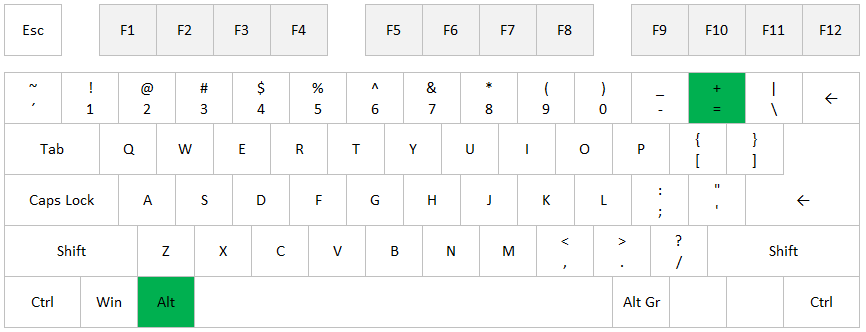In the newer versions of Excel (2019 and 365) you can finally extract unique values with one simple function: UNIQUE. In previous versions, you either had to do it manually with the advanced filter, with a pivot table, or with a super-complicated formula that was impossible to remember.
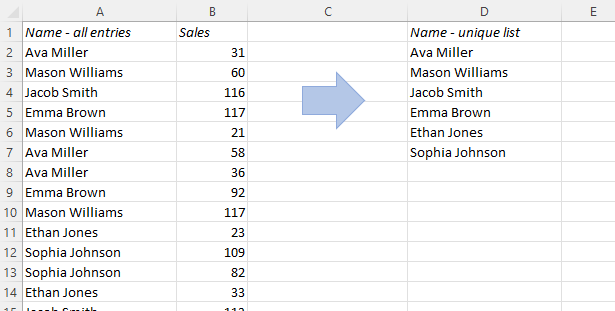
Now it’s easy: Just use the UNIQUE function!
UNIQUE is one of the new Spill functions in Excel, which means that you type the formula in a cell, e.g. D2, and it populates as many cells below as it needs. So keep in mind that you need to have a sufficient number of empty cells to make room for the results.
Here’s how you do it:
READ MORE