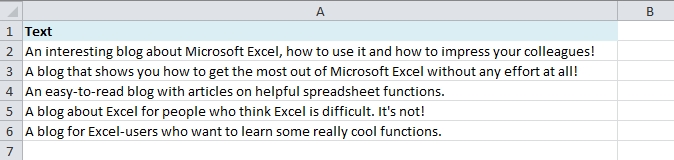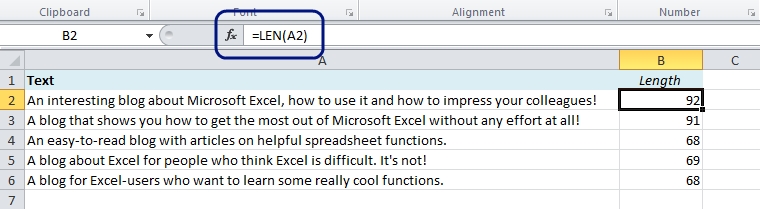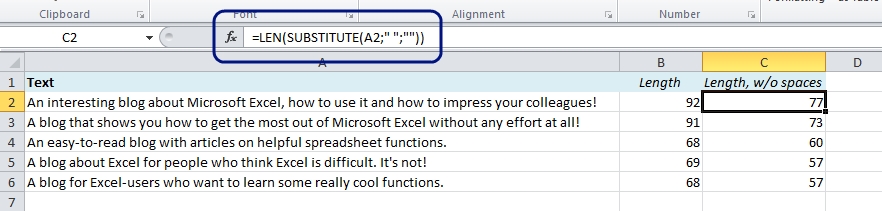We often need to measure the length of a text, for example if we write a text that will appear on a website. Typically, in a web shop the product introduction text has to be of a certain length in order to fit within the frames.
Of course, the easiest way to do this is in Excel. This is extremely easy – it only takes a few seconds:
1. Import the text into Excel, or type it:
2. Use the LEN formula:
To determine the length of the text in A2, use this formula:
=LEN(A2)
Copy down.
Bonus trick: How to exclude spaces when you count characters in Excel
Use the SUBSTITUTE function to remove the spaces: =SUBSTITUTE(A2,” “,””) and wrap it inside the LEN function:
=LEN(SUBSTITUTE(A2,” “,””))
Explanation: The SUBSTITUTE function substitutes the spaces, ” “, with nothing, “”.
Other easy tricks:
- Use Excel to Count Words
- How to avoid #DIV/0 and other Error Messages in Excel
- Use Excel to convert Arabic Numbers to Roman and back
- Highlight Cells in Excel that Contain a Formula
Are you using a non-English version of Excel? Click here for translations of the 100 most common functions.